Spring BootとThymeleafを利用してログイン画面を作成してみます。
まずはHTMLにてログイン画面を作成します。
<!doctype html> <html xmlns:th="http://www.thymeleaf.org"> <head> <meta charset="UTF-8" /> <title>Login</title> </head> <body> <form id="form" action="/login" method="POST"> <table> <tr> <td> ID </td> <td> <input type="text" id="loginId" name="loginId" value=""> </td> </tr> <tr> <td> Password </td> <td> <input type="password" id="password" name="password" value=""> </td> </tr> <tr> <td colspan="2"> <input type="submit" value="login"/> </td> </tr> </table> </form> </body> </html>
次に、ログイン結果を表示する画面をHTMLで作成します。 ${message}はコントローラからログイン結果の値を受けとって表示します。 th:textはthymeleafのタグです。
<!doctype html> <html xmlns:th="http://www.thymeleaf.org"> <head> <meta charset="UTF-8" /> <title>Login Result</title> </head> <body> <h1 th:text="${message}"></h1> </body> </html>
次はDatabase、環境はMySQLを使っています。 かなり雑ですが、以下のようにテーブルを作っています。 今回必要なのは、idとpasswordだけです。
mysql> desc employee; +------------+--------------+------+-----+---------+-------+ | Field | Type | Null | Key | Default | Extra | +------------+--------------+------+-----+---------+-------+ | id | varchar(100) | YES | | NULL | | | name | varchar(50) | YES | | NULL | | | email | varchar(50) | YES | | NULL | | | updated_at | varchar(50) | YES | | NULL | | | created_at | varchar(50) | YES | | NULL | | | password | varchar(100) | YES | | NULL | | +------------+--------------+------+-----+---------+-------+
SpringとMySQLの接続は、application.propertiesに以下を追加します。コンパイル環境はGradleです。
[databasename]の箇所にDB名を指定して、DBへの接続ユーザおよびパスワードを指定します。
spring.datasource.url=jdbc:mysql://localhost:3306/[databasename]?autoReconnect=true&useSSL=false spring.datasource.username=xxxx spring.datasource.password=xxxx
次に、テーブルと紐付いたEntityを作成します。SetterとGetterは省略しています。
package com.hello.entity;
import java.sql.Timestamp;
import javax.persistence.Column;
import javax.persistence.Entity;
import javax.persistence.Id;
import javax.persistence.Table;
@Entity
@Table(name = "Employee")
public class EmployeeEntity {
private static final long serialVersionUID = 1L;
@Id
@Column
private String id;
@Column
private String name;
@Column
private String email;
@Column
private Timestamp updatedAt;
@Column
private Timestamp createdAt;
@Column
private String password;
続けてテーブルからデータを取得するためのRepositoryを作成。
呼び出し元からidとpasswordは渡されます。
findByIdAndPasswordについては、JPAのルールに従って記載すればSQLなしで同等の処理を行ってくれます。
package com.hello.repository;
import org.springframework.data.jpa.repository.JpaRepository;
import org.springframework.stereotype.Repository;
import com.hello.entity.EmployeeEntity;
@Repository
public interface EmployeeRepository extends JpaRepository<EmployeeEntity, String> {
EmployeeEntity findByIdAndPassword(String id, String password );
}
最後はControllerの編集。loginメソッドでは、ルートへアクセスされた場合はログイン画面を表示
するようにします。
loginCheckメソッドでは、ログイン画面のSubmitを押下後にログインチェックを
行い、結果を別の画面に返すようにしています。
package com.hello;
import org.springframework.beans.factory.annotation.Autowired;
import org.springframework.stereotype.Controller;
import org.springframework.web.bind.annotation.RequestMapping;
import org.springframework.web.bind.annotation.RequestMethod;
import org.springframework.web.bind.annotation.RequestParam;
import org.springframework.web.servlet.ModelAndView;
import com.hello.entity.EmployeeEntity;
import com.hello.repository.EmployeeRepository;
@Controller
public class HelloController {
@Autowired
EmployeeRepository employeeRepository;
@RequestMapping(path = "/", method = RequestMethod.GET)
public ModelAndView login(ModelAndView mav) {
mav.setViewName("login"); //ModelAndViewクラスにViewのページ名を指定
return mav; //ModelAndViewを返す
}
@RequestMapping(path = "/login", method = RequestMethod.POST)
public ModelAndView loginCheck(@RequestParam("loginId") String id, @RequestParam("password") String password, ModelAndView mav) {
String idd = id;
EmployeeEntity employeeEntity = employeeRepository.findByIdAndPassword(id, password);
if(employeeEntity == null) {
mav.addObject("message", "FAILURE!!");
}else {
mav.addObject("message", "SUCCESS!!");
}
mav.setViewName("result"); //ModelAndViewクラスにViewのページ名を指定
return mav; //ModelAndViewを返す
}
}
では確認してみます。
まずはログイン画面へアクセス。

正しいIDとパスワードを入力して、loginボタンを押下すると・・・
でましたーー!
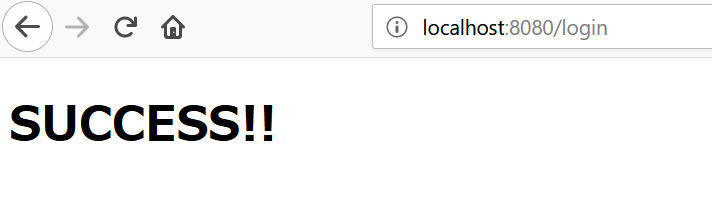
かなり端折ってしまいましたが・・・(汗)
時間があるときに説明書きを増やせたらいいなと思っています。